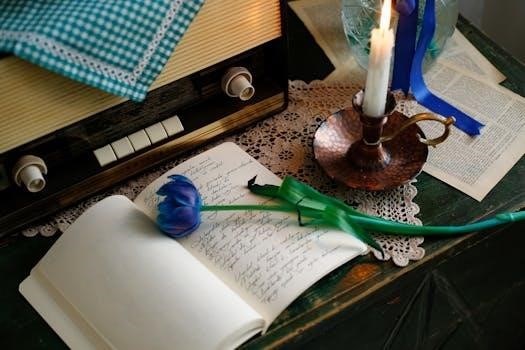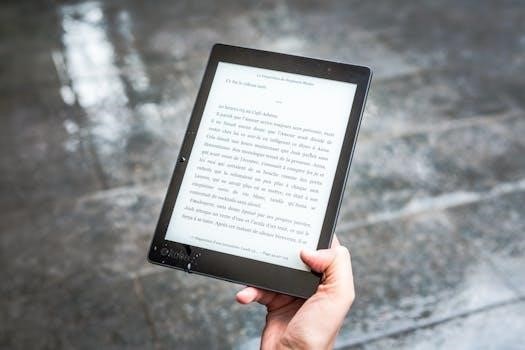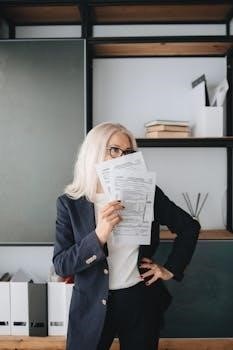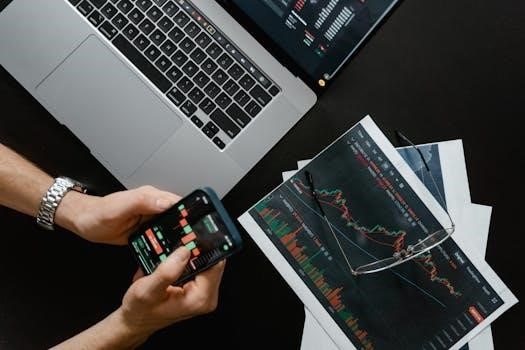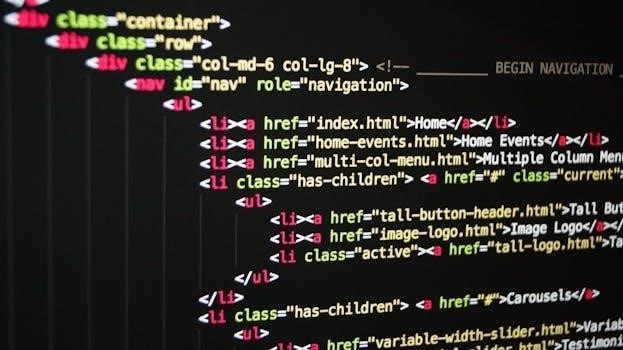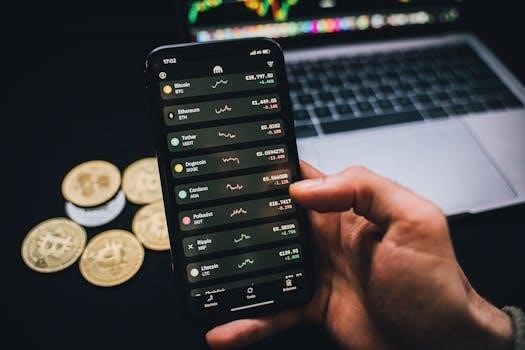Overview of the Honeywell TH6220WF2006
The Honeywell TH6220WF2006, a Lyric T6 Pro Wi-Fi programmable thermostat, offers advanced control with up to 2 Heat/1 Cool heat pump stages or 2 Heat/2 Cool conventional systems. This model features a touchscreen, optional dual fuel and ventilation capability, and support for wired indoor/outdoor sensors. The thermostat allows remote operation through the Lyric app, with geofencing, 7-day, 5-2, 5-1-1 or non-programmable options.
Key Features of the T6 Pro Thermostat
The T6 Pro Smart thermostat boasts several key features that enhance user experience and control. Its Wi-Fi connectivity enables remote access and management via the Resideo app, allowing users to adjust settings from anywhere. The thermostat’s touchscreen interface provides an intuitive platform for local adjustments and programming. It supports multiple programming options, including 7-day, 5-2, and 5-1-1 schedules, catering to diverse lifestyle needs. The T6 Pro also offers geofencing capabilities, which automatically adjust the temperature based on the user’s location, optimizing energy usage and comfort. It includes optional dual-fuel and ventilation features, as well as support for wired indoor and outdoor sensors. The thermostat’s adaptability extends to its compatibility with various HVAC systems, accommodating up to 2 heat/1 cool heat pump or 2 heat/2 cool conventional systems. This versatile functionality, coupled with its user-friendly design, makes the T6 Pro a smart choice for home temperature management.
Installation Process
The installation process involves mounting the universal wall plate (UWP), ensuring it’s level and securely attached using the provided screws. Wiring the thermostat correctly, referencing old wiring, is crucial before attaching it to the UWP.
Mounting the Universal Wall Plate (UWP)
To begin, carefully unpack the Honeywell TH6220WF2006 and locate the Universal Wall Plate (UWP) included in the package. Position the UWP on the wall where you intend to install the thermostat, ensuring it is level for proper alignment. Mark the positions for the mounting holes using a pencil. Drill holes at the marked spots using an appropriate drill bit and insert wall anchors if necessary to provide a secure base. Next, place the UWP over the wall anchors, aligning it with the drilled holes. Insert the mounting screws provided with the UWP and tighten them until the plate is firmly attached to the wall, making sure not to overtighten the screws to avoid any damage to the plate or wall. The UWP should be mounted securely without any movement. This step is critical for the proper installation and stability of the thermostat.
Wiring the Thermostat
Before starting the wiring process, ensure that the power to the HVAC system is turned off at the circuit breaker to avoid any electrical hazards. Carefully pull the thermostat door open and locate the wiring hole on the UWP. Insert the wires through this wiring hole, making sure they are properly aligned for connection. Connect the wires to the appropriate terminals on the UWP, referring to the wiring diagram provided in the installation manual. It’s important to note that the old thermostat wiring can serve as a reference. Ensure that each wire is securely connected to the corresponding terminal. Double-check all connections to avoid any errors. Improper wiring can lead to thermostat malfunction or damage to the HVAC system. Once all connections are complete, proceed with the next steps in the installation process.
Initial Setup and Configuration
After the physical installation, connect the thermostat to Wi-Fi via the Honeywell Home app. The app guides you through initial settings, allowing customized scheduling and geofencing options. This step is crucial for remote control.
Connecting to Wi-Fi
To connect your Honeywell TH6220WF2006 thermostat to your home’s Wi-Fi network, begin by downloading the Honeywell Home app on your smartphone or tablet from the appropriate app store. After installing the app, create an account or log in if you already have one. In the app, select the option to add a new device and choose your thermostat model. The app will then guide you through the process of connecting the thermostat to your Wi-Fi. Ensure that your thermostat is within range of your router. You might need to enter your Wi-Fi password. Follow the on-screen instructions carefully; the thermostat’s display will confirm the successful connection. This connection enables remote control and access to advanced features via the app, ensuring your thermostat is always accessible.
Using the Resideo App
The Resideo app enhances the functionality of your Honeywell TH6220WF2006 thermostat, offering remote control and monitoring capabilities. Once connected to Wi-Fi, the app allows you to adjust temperature settings, change system modes (heat, cool, auto, off), and manage fan settings from anywhere with an internet connection. The app also supports geofencing, enabling the thermostat to automatically adjust settings based on your location, optimizing energy usage. You can create and modify schedules, set up notifications for temperature changes or system alerts, and access historical data on energy consumption. The intuitive interface of the Resideo app simplifies thermostat management, providing a convenient and efficient way to control your home’s climate. The app also facilitates over-the-air updates, ensuring your device always has the latest features and bug fixes.
Operating the Thermostat
The Honeywell TH6220WF2006 offers intuitive controls for adjusting temperature and system modes. Users can easily set their desired temperature and select between heat, cool, auto, or off modes. The thermostat also allows for schedule overrides.
Adjusting Temperature and System Modes
The Honeywell TH6220WF2006 thermostat offers a user-friendly interface for adjusting temperature and system modes. To change the temperature, simply use the up and down arrows on the touchscreen display. The current set temperature is prominently displayed, allowing for precise adjustments to meet your comfort needs. You can select the system mode, typically located on the main screen or within the menu, to choose between Heat, Cool, Auto, or Off. In Heat mode, the thermostat activates the heating system, while Cool mode activates the cooling system. Auto mode automatically switches between heating and cooling based on your set temperatures. The Off mode disables both heating and cooling functions. The thermostat may also offer additional system modes based on your specific installation. Ensure you select the correct system mode for your desired comfort setting and energy saving goals. The fan can be set to Auto or On.
Understanding Schedule Overrides
The Honeywell TH6220WF2006 thermostat allows users to temporarily override the programmed schedule when needed. Schedule overrides provide flexibility for unexpected changes in your daily routine or comfort preferences. To override the schedule, simply adjust the temperature using the touchscreen controls. This manual adjustment will temporarily hold the new temperature until the next scheduled change point. The duration of the override can vary depending on the thermostat settings, often allowing you to hold the temperature for a few hours or until you manually cancel it. The thermostat may also offer options to hold the temperature indefinitely until you choose to resume the schedule. Overrides are useful for situations like unexpected guests or when you need a different temperature setting for a short period. Understanding how to effectively use schedule overrides ensures you maintain comfort while optimizing energy use. You can often return to the programmed schedule through the menu options.
Troubleshooting and Support
For issues like a blank screen, check the circuit breaker; If “Cant connect, no internet access” appears, ensure the Wi-Fi is active. Manuals, installation guides, and support resources provide further assistance for the TH6220WF2006.
Common Issues and Solutions
One frequent issue users encounter is the thermostat displaying “Cant connect, no internet access.” This often arises from a weak Wi-Fi signal or incorrect network settings. Ensure your router is functioning correctly and the thermostat is within range. If the thermostat screen remains blank, the problem might stem from a tripped circuit breaker or a blown fuse; checking these is a crucial first step. Another common concern is the thermostat not responding to temperature adjustments; this could be due to a dead band setting, which only activates the system when a significant temperature difference is detected. Also, if the thermostat fails to follow the set schedule, ensure the correct system mode is selected (Heat, Cool, or Auto) and that schedule overrides are not active. For ventilation issues, confirm that lockout conditions aren’t preventing operation. Always consult the installation manual for specific wiring and setup instructions. Proper placement is also essential; avoid areas with direct sunlight, drafts, or heat sources; Following these tips will help resolve most common problems.
Accessing Manuals and Support Resources
Finding the correct manuals and support for your Honeywell TH6220WF2006 is crucial for a smooth installation and operation. The primary resource is the official Honeywell Home website, where you can download the professional installation manual and the user guide. These documents provide detailed instructions on wiring, setup, and troubleshooting. For quick reference, many online platforms offer downloadable PDF versions of these manuals. Additionally, the Resideo app, which is essential for Wi-Fi connectivity and remote control, also provides access to support resources and frequently asked questions. When facing challenges, the Honeywell support team can be reached via phone; the number is often found in the manuals or on the website. Furthermore, numerous online forums and communities dedicated to smart home devices offer valuable tips and solutions from other users. YouTube tutorials can be another excellent source for visual guidance. Remember to look for resources specific to the TH6220WF2006 model to ensure accuracy and relevance.