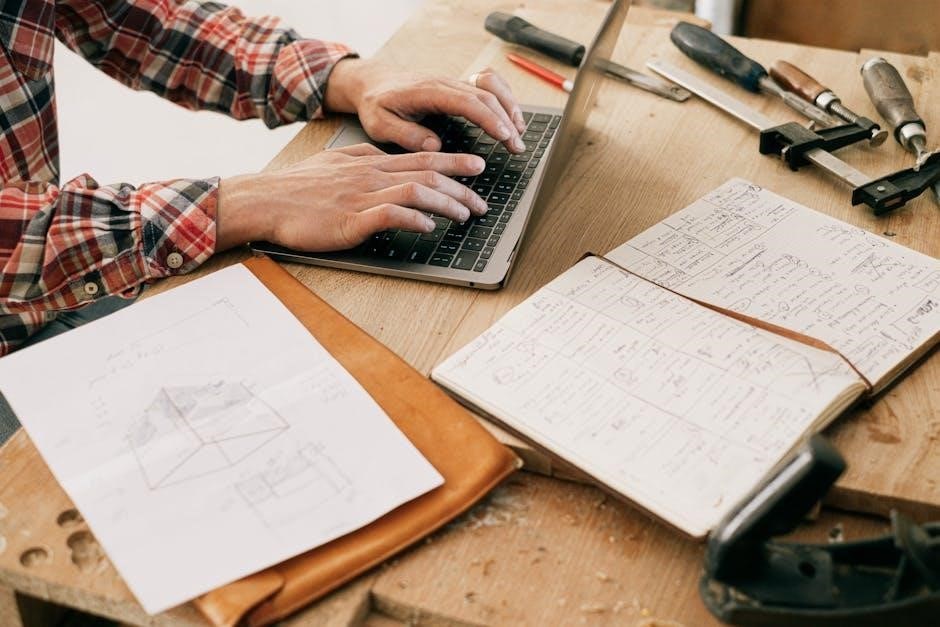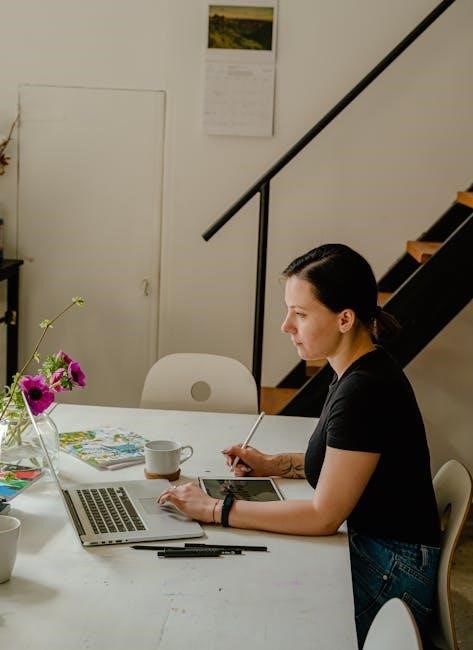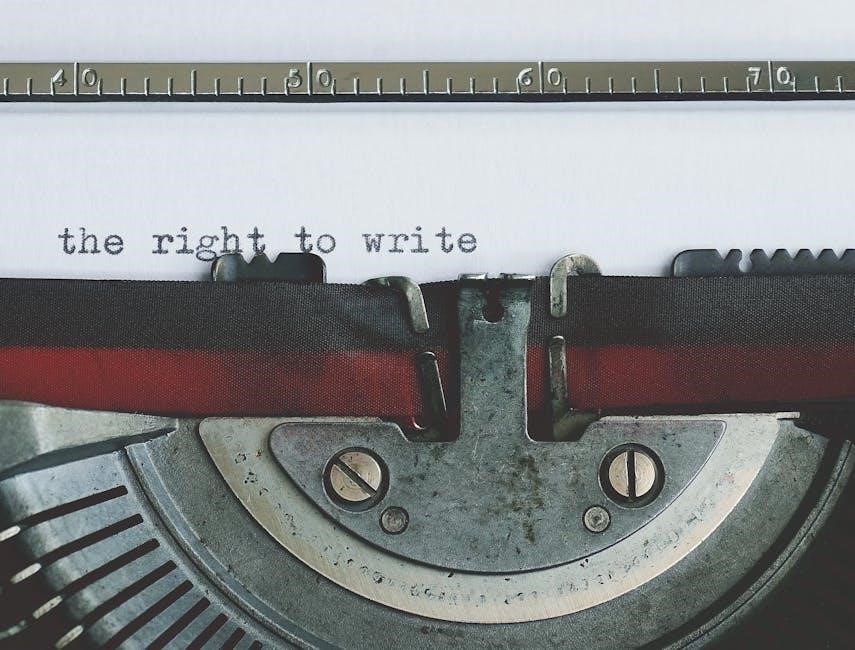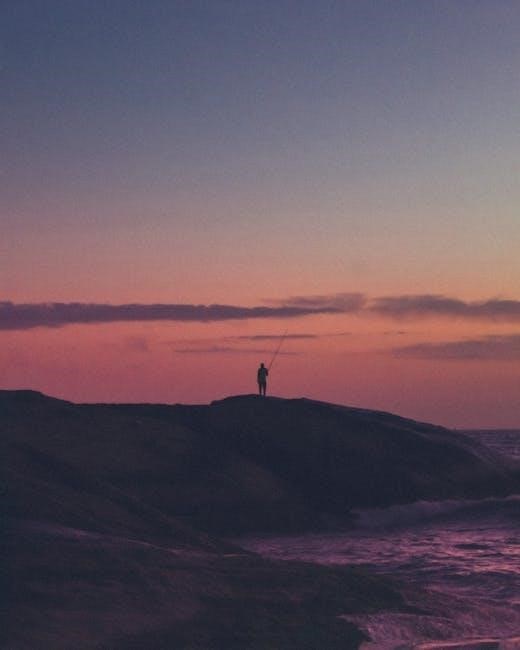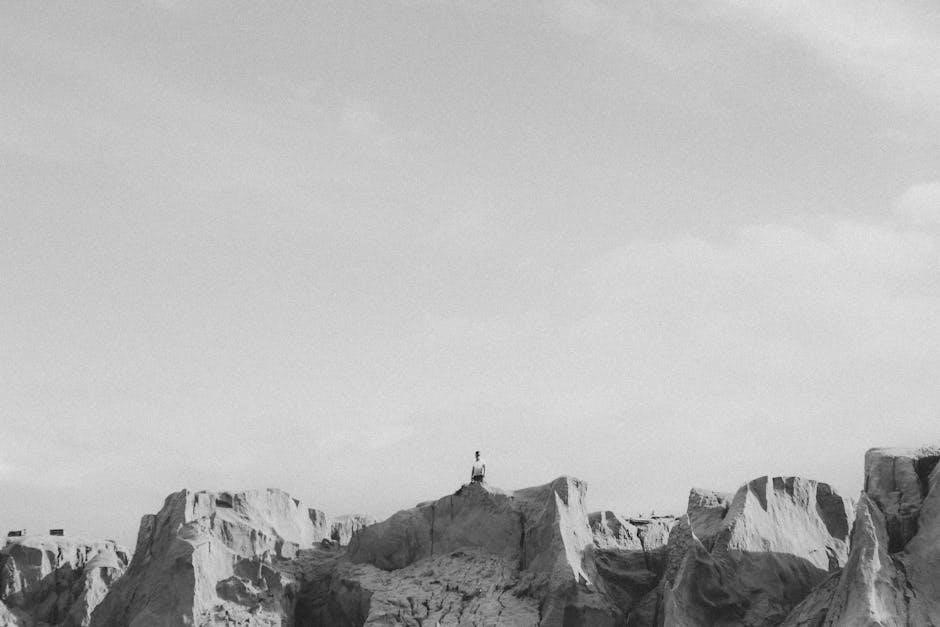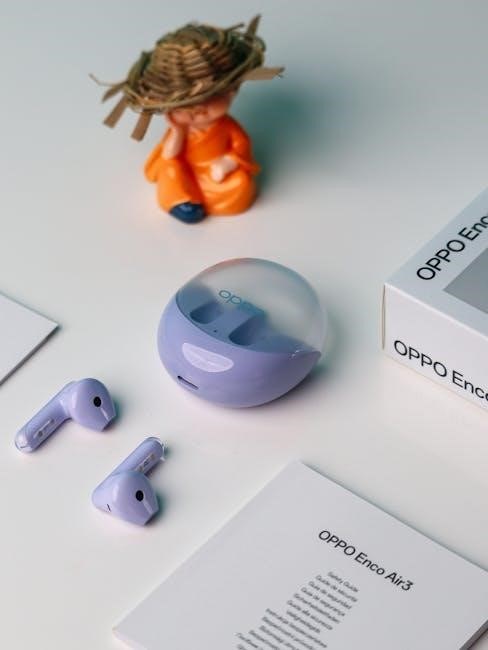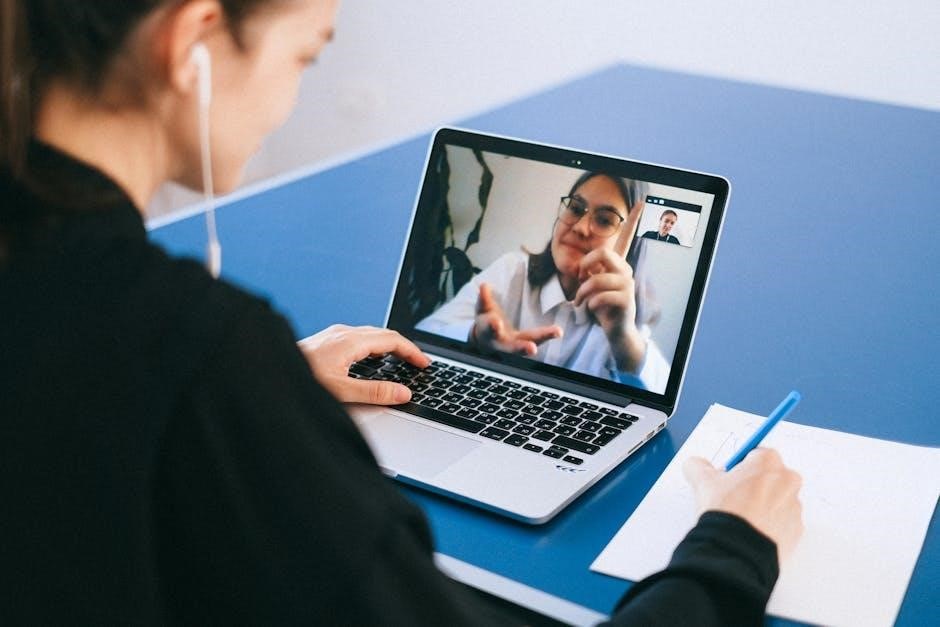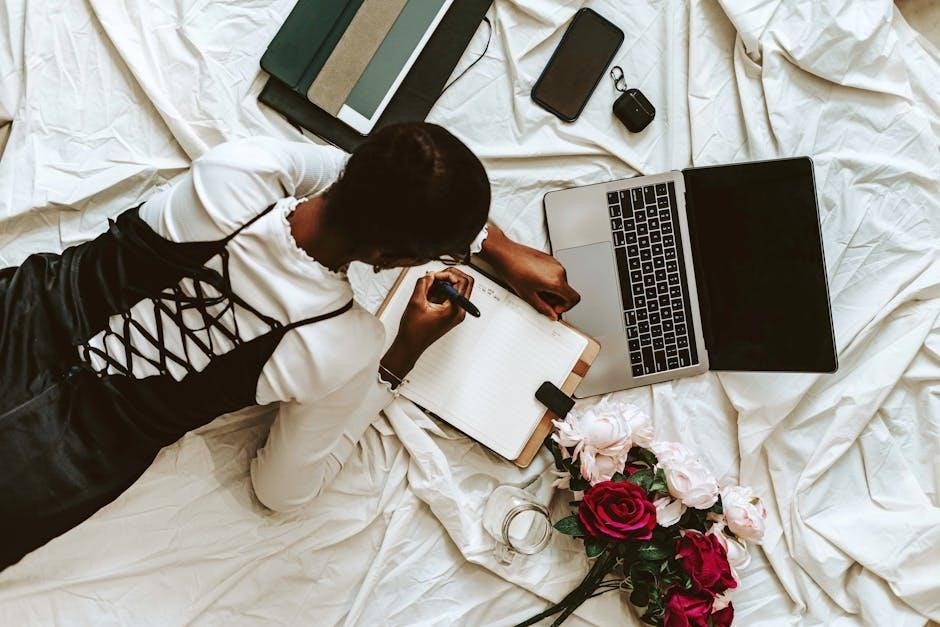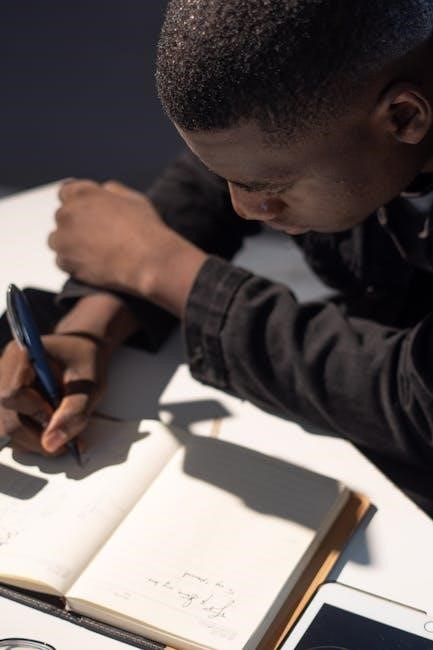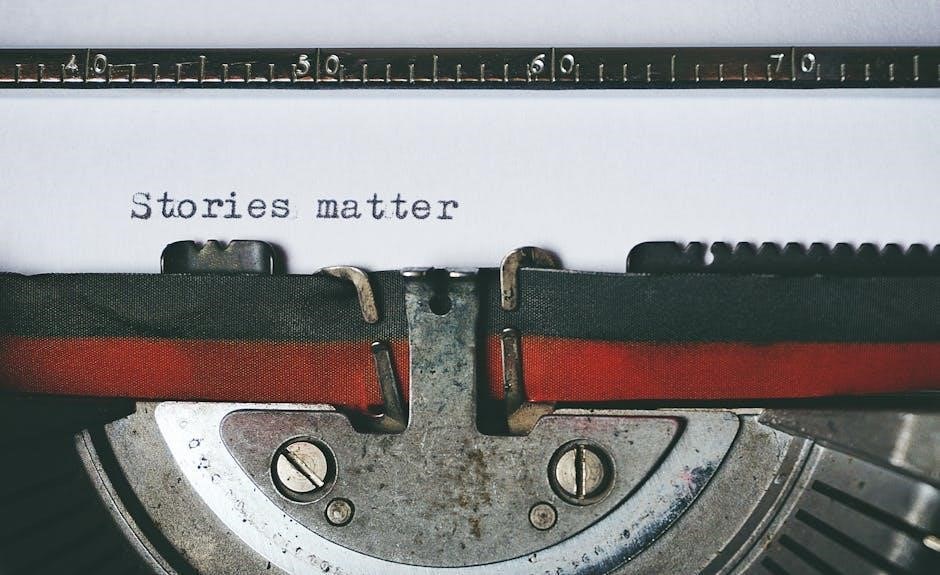Manual Forklifts: A Comprehensive Overview (11/24/2025)
Manual forklifts, essential tools in logistics, offer a cost-effective solution for moving materials within warehouses and industrial settings, providing reliable performance.
What is a Manual Forklift?
Manual forklifts represent a category of lifting equipment powered entirely by human effort, distinguishing them from their motorized counterparts. These machines rely on hydraulic systems and levers to elevate and transport loads, offering a practical solution where electrical power isn’t available or desired. They are commonly found in environments like warehouses, retail spaces, and construction sites, facilitating the movement of palletized goods and other heavy materials.
Unlike electric or internal combustion forklifts, manual versions don’t require fuel or charging, resulting in lower operating costs and reduced emissions. Several types fall under this classification, including manual stackers, pallet jacks, and scissor lift pallet trucks, each designed for specific tasks and load capacities. Their simplicity and ease of maintenance contribute to their widespread adoption, making them a versatile asset for various industries.
Types of Manual Forklifts
Manual forklifts encompass a diverse range of designs tailored to specific material handling needs. Manual stackers are ideal for lifting loads to moderate heights, often used for stacking pallets in storage. Manual pallet jacks, the most common type, excel at horizontal movement of palletized goods across warehouse floors. Hydraulic hand forklifts provide increased lifting capacity and stability for heavier loads.
Scissor lift pallet trucks combine the functionality of pallet jacks with the lifting capability of scissors, allowing for both transport and elevation. Walkie stackers (Semi-Electric/Manual) offer a blend of manual operation and electric assistance, enhancing maneuverability and reducing operator fatigue. Each type provides a unique solution, contributing to efficient and safe material handling within various industrial environments, optimizing workflow and productivity.
Manual Stackers
Manual stackers represent a fundamental tool for vertical material handling, offering a simple yet effective solution for lifting and lowering loads. These devices utilize a hydraulic system, often operated by a hand lever, to raise pallets or other materials to desired heights. They are particularly well-suited for tasks involving stacking goods onto shelves or loading/unloading items from higher levels within a warehouse or storage facility.
Their compact design and maneuverability make them ideal for navigating confined spaces. Manual stackers are favored for their affordability and ease of use, requiring minimal training for operation; They contribute significantly to optimizing storage density and improving workflow efficiency, providing a reliable and cost-effective lifting solution.
Manual Pallet Jacks
Manual pallet jacks, also known as pallet trucks, are indispensable for horizontal movement of palletized goods. These simple, yet robust, machines utilize a hydraulic system to lift pallets slightly off the ground, allowing for easy and efficient transport across warehouse floors. Operated by pulling and pumping the handle, they require minimal physical effort and are incredibly reliable.
Their low profile design enables them to operate under low clearances, making them suitable for a wide range of environments. Manual pallet jacks are prized for their affordability, durability, and ease of maintenance. They are a cornerstone of material handling in countless industries, streamlining logistics and boosting productivity without the need for powered operation.
Hydraulic Hand Forklifts
Hydraulic hand forklifts represent a step up in lifting capability from standard pallet jacks, offering increased versatility for various material handling tasks. These manually operated devices utilize a hydraulic system to elevate loads to greater heights, facilitating stacking and unstacking operations. They are ideal for tasks requiring lifting pallets onto docks, trucks, or shelving units.
The hydraulic mechanism, activated by pumping a handle, provides controlled lifting and lowering. These forklifts are valued for their compact size, maneuverability, and ability to operate in confined spaces. They offer a cost-effective alternative to powered forklifts for lighter-duty applications, enhancing efficiency and reducing physical strain on operators.
Scissor Lift Pallet Trucks
Scissor lift pallet trucks combine the functionality of a pallet jack with the lifting capability of a scissor lift, offering a versatile solution for short-distance material transport and elevation. These manually operated trucks utilize a scissor mechanism to raise and lower pallets, enabling operators to position goods at ergonomic heights for picking, packing, or loading.
The scissor lift design provides stability and controlled lifting, making them suitable for handling a variety of palletized loads. They are particularly useful in environments where frequent lifting and lowering are required, reducing the need for bending and lifting, and improving workplace safety. Their compact design allows for easy maneuverability in tight spaces.
Walkie Stackers (Semi-Electric/Manual)
Walkie stackers represent a bridge between fully manual pallet jacks and electric forklifts, offering enhanced lifting capabilities with reduced operator effort. These semi-electric units typically feature a manual pull for movement but utilize an electric motor to raise and lower loads, significantly easing the lifting process. The “walkie” design allows the operator to walk behind the unit, providing good visibility and control.
They are ideal for tasks requiring moderate lifting heights and distances, commonly found in warehouses, retail spaces, and loading docks. Walkie stackers improve efficiency compared to purely manual options, while remaining more affordable and simpler to maintain than fully electric forklifts. They offer a practical solution for businesses seeking a balance between cost, performance, and ease of use.

Key Specifications & Load Capacity
Essential specifications include load capacity, fork length, wheel materials (polyurethane), and fork roller diameter, all impacting performance and safety during operation.
Typical Load Carrying Capacity
Manual forklifts demonstrate varied load capacities, generally ranging up to 1000 kg, though specific models can exceed this limit depending on their design and construction. This capacity dictates the types of materials they can efficiently and safely handle within a workspace. Understanding the load limits is paramount for preventing accidents and ensuring operational longevity.
Exceeding the stated capacity not only compromises the structural integrity of the forklift but also poses significant safety risks to operators and surrounding personnel. Regular inspection and adherence to manufacturer guidelines are crucial for maintaining optimal performance and preventing potential hazards. Choosing a forklift with an appropriate load capacity for the intended application is a fundamental aspect of warehouse management and material handling efficiency.
Fork Length Considerations
Manual forklift fork length, typically around 1150 mm, is a critical factor influencing stability and load handling capabilities. The appropriate length depends heavily on the size and dimensions of the pallets or loads being moved. Shorter forks are suitable for smaller pallets, while longer forks are necessary for accommodating wider or deeper loads, ensuring balanced weight distribution.
Insufficient fork length can lead to instability and potential tipping hazards, while excessively long forks can reduce maneuverability in confined spaces. Careful consideration of load center and overall forklift dimensions is essential when selecting the optimal fork length. Regular inspection for bends or damage is also vital to maintain safe and efficient operation, preventing accidents and maximizing productivity.
Wheel and Fork Castor Materials (Polyurethane)
Polyurethane is the predominant material for both wheels and fork castors in manual forklifts, offering a superior combination of durability, load capacity, and floor protection. Compared to other materials, polyurethane excels in resisting wear and tear, even under heavy and frequent use, extending the lifespan of these critical components.
Its high resilience absorbs shocks and vibrations, contributing to smoother operation and reducing damage to both the forklift and the flooring surface. Polyurethane also provides excellent grip, enhancing stability and maneuverability, particularly on smooth or polished surfaces. This material minimizes rolling resistance, requiring less operator effort. Regular inspection for chipping or degradation is crucial to maintain optimal performance and safety.
Fork Roller Diameter & Impact
The fork roller diameter significantly impacts the ease of operation and load-handling capabilities of a manual forklift. A larger diameter generally translates to smoother rolling and reduced effort required to move loads, especially on uneven surfaces. However, excessively large rollers can increase the overall fork height, potentially limiting access in certain spaces.
An 83mm diameter, as commonly found, represents a balance between these factors. Smaller diameters may be suitable for lighter loads or very low-clearance applications, but they demand more physical exertion from the operator. The quality of the rollers – their material and construction – is equally important, influencing durability and resistance to deformation under heavy loads. Regular checks for wear and smooth rotation are vital for safe and efficient operation.

Forklift Safety: A Critical Component
Forklift safety is paramount; comprehensive operator training and adherence to safety protocols are essential to mitigate risks and prevent workplace incidents.
Importance of Operator Training
Operator training is undeniably the cornerstone of safe manual forklift operation, significantly reducing the potential for accidents and injuries within industrial environments. Thorough training programs must cover proper operational techniques, load handling procedures, and a comprehensive understanding of the forklift’s limitations.
Effective training extends beyond simply learning how to operate the equipment; it encompasses hazard recognition, pedestrian awareness, and emergency procedures. Operators need to understand the importance of pre-operational inspections, identifying potential mechanical issues before they escalate into dangerous situations.
Furthermore, refresher courses and ongoing evaluations are crucial to reinforce safe practices and address any emerging safety concerns. A well-trained operator is a proactive operator, capable of making informed decisions and contributing to a safer, more efficient workplace.
Real-Time Vision & Alert Technology (OmniPro Vision AI)
OmniPro Vision AI represents a significant advancement in forklift safety, offering a retrofit solution applicable to any forklift brand or power type, including manual models. This innovative system utilizes real-time vision and alert technology to dramatically enhance operator awareness and reduce the risk of collisions.
By providing a 360-degree view of the surrounding environment, OmniPro Vision AI eliminates blind spots and alerts operators to the presence of pedestrians or obstacles. The system’s OEM-agnostic design ensures seamless integration with existing forklift fleets, minimizing disruption and maximizing return on investment.
Boosting visibility and standardizing safety protocols, OmniPro Vision AI is a proactive step towards creating a safer, more efficient industrial workplace, even for manually operated equipment.
Vehicle Safety in Industrial Environments

Vehicle safety is paramount within bustling industrial environments, and this extends directly to the operation of manual forklifts. These workplaces – retail, supply chain, food and beverage, grocery, and more – demand constant vigilance regarding mobile equipment. While manual forklifts lack the complexities of powered units, they still pose significant safety risks if not operated correctly.
Maintaining clear pathways, implementing designated pedestrian zones, and ensuring adequate lighting are crucial preventative measures. Regular inspections of the forklift itself, focusing on brake functionality and structural integrity, are also essential.
Comprehensive operator training, emphasizing situational awareness and safe lifting practices, is the cornerstone of a robust safety program, even for simple manual models. Prioritizing vehicle safety protects both workers and the integrity of operations.

Forklift Classifications

Manual forklifts generally fall under Class III, encompassing electric motor hand trucks and hand/rider trucks, offering versatile material handling solutions.
Class III: Electric Motor Hand Trucks/Hand-Rider Trucks
Class III forklifts represent a significant category, specifically designed for lighter-duty applications and characterized by their reliance on electric motors for power. This classification encompasses both electric motor hand trucks – essentially manual forklifts with electric assistance – and hand/rider trucks, where the operator rides on a platform;
These forklifts are ideal for tasks involving transporting palletized goods over shorter distances, commonly found in retail environments, warehouses, and food processing facilities. Their maneuverability and relatively compact size make them well-suited for navigating confined spaces. Unlike internal combustion engine forklifts, Class III models produce zero emissions, contributing to a cleaner and healthier work environment.
The hand/rider truck variant offers increased productivity as the operator can ride along with the forklift, covering more ground efficiently. However, safety remains paramount, requiring thorough operator training and adherence to established safety protocols.
Understanding Different Forklift Classes (I, II, IV etc.)

Forklift classifications, established by organizations like the Industrial Truck Association, are crucial for selecting the right equipment for specific applications. These classes – I, II, III, IV, and V – categorize forklifts based on their power source and design. While we focus on manual forklifts, understanding the broader spectrum is beneficial.
Class I encompasses electric motor rider trucks, while Class II features electric motor narrow aisle trucks. Class IV forklifts utilize internal combustion engine trucks (gasoline, LPG, or diesel), offering higher lifting capacities and outdoor capabilities. Class V includes internal combustion engine trucks designed for rough terrain.
Manual forklifts generally fall under Class III, specifically the electric motor hand truck/hand-rider truck category, though many are purely mechanical. Recognizing these distinctions ensures optimal performance, safety, and compliance with industry standards when choosing a forklift for any task.

National Forklift Safety Day & Awareness
National Forklift Safety Day, championed by the Industrial Truck Association, emphasizes operator training and safe practices for all forklift types, including manual versions.
The Role of the Industrial Truck Association
The Industrial Truck Association (ITA) plays a pivotal role in promoting safety standards across the entire forklift industry, encompassing both powered and manual forklifts. As the leading organization representing forklift manufacturers, the ITA actively champions comprehensive operator training programs. These programs are designed to equip individuals with the necessary skills and knowledge to operate forklifts—including manual pallet jacks and manual stackers—safely and efficiently.
Through initiatives like National Forklift Safety Day, the ITA raises awareness about the critical importance of adhering to safety protocols. They provide resources and guidance to businesses, encouraging them to prioritize forklift safety within their operations. The ITA’s commitment extends to advocating for best practices and continually improving safety measures, ultimately contributing to a safer working environment for all involved in material handling.
Ongoing Operating Instructions & Precautions
Consistent reinforcement of operating instructions and safety precautions is paramount when utilizing manual forklifts. Operators must regularly review guidelines concerning load limits – typically around 1000 kg for many models – and proper load handling techniques. Careful attention should be paid to fork length (1150mm is common) and ensuring loads are balanced.
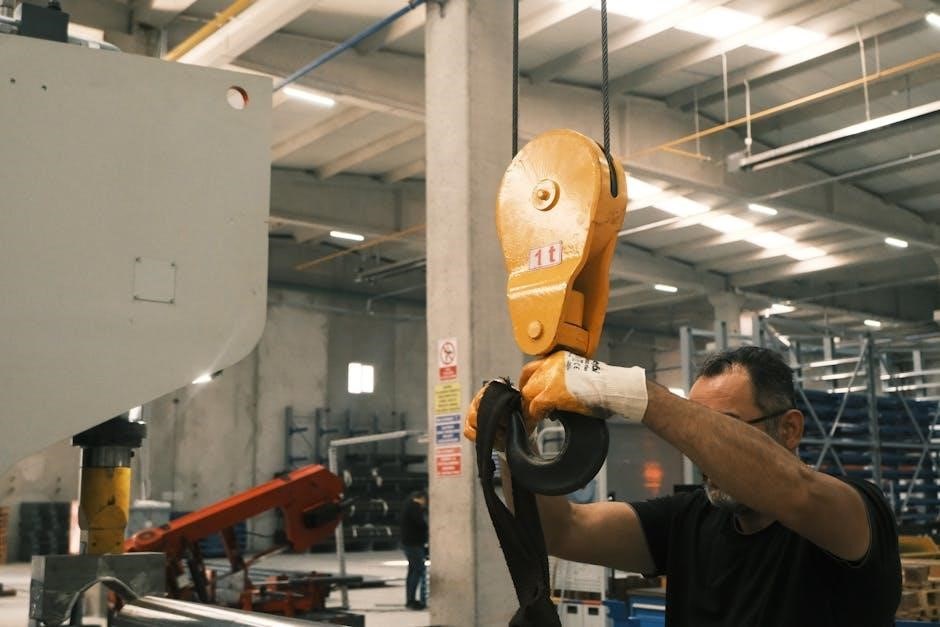
Regular inspection of components, particularly polyurethane wheel and castor materials, and checking the 83mm fork roller diameter, is crucial for preventing malfunctions. Operators must be aware of their surroundings, maintaining clear visibility and avoiding pedestrian traffic. Adherence to these precautions minimizes risks and ensures the safe and efficient operation of manual pallet jacks, stackers, and other hand forklifts.